Hello Windows Insiders!
Today we are excited to be releasing Windows 10 Insider Preview Build 14971 for PC to Windows Insiders in the Fast ring.
What’s new in Build 14971
Read EPUB books in Microsoft Edge: The reading experience will get even better with the Windows 10 Creators Update! In addition to providing a great reading experience for PDF files – you can now read any unprotected e-book in the EPUB file format with Microsoft Edge. When you open an unprotected e-book in Microsoft Edge, you will be taken into a customizable reading experience where you can change the font and text size and choose between 3 themes: light, sepia, and dark. As you read, you can leave bookmarks. To navigate through an e-book, you can use the table of contents or seek bar at the bottom of the browser. And you can also search for words or phrases and use Cortana to define specific words.
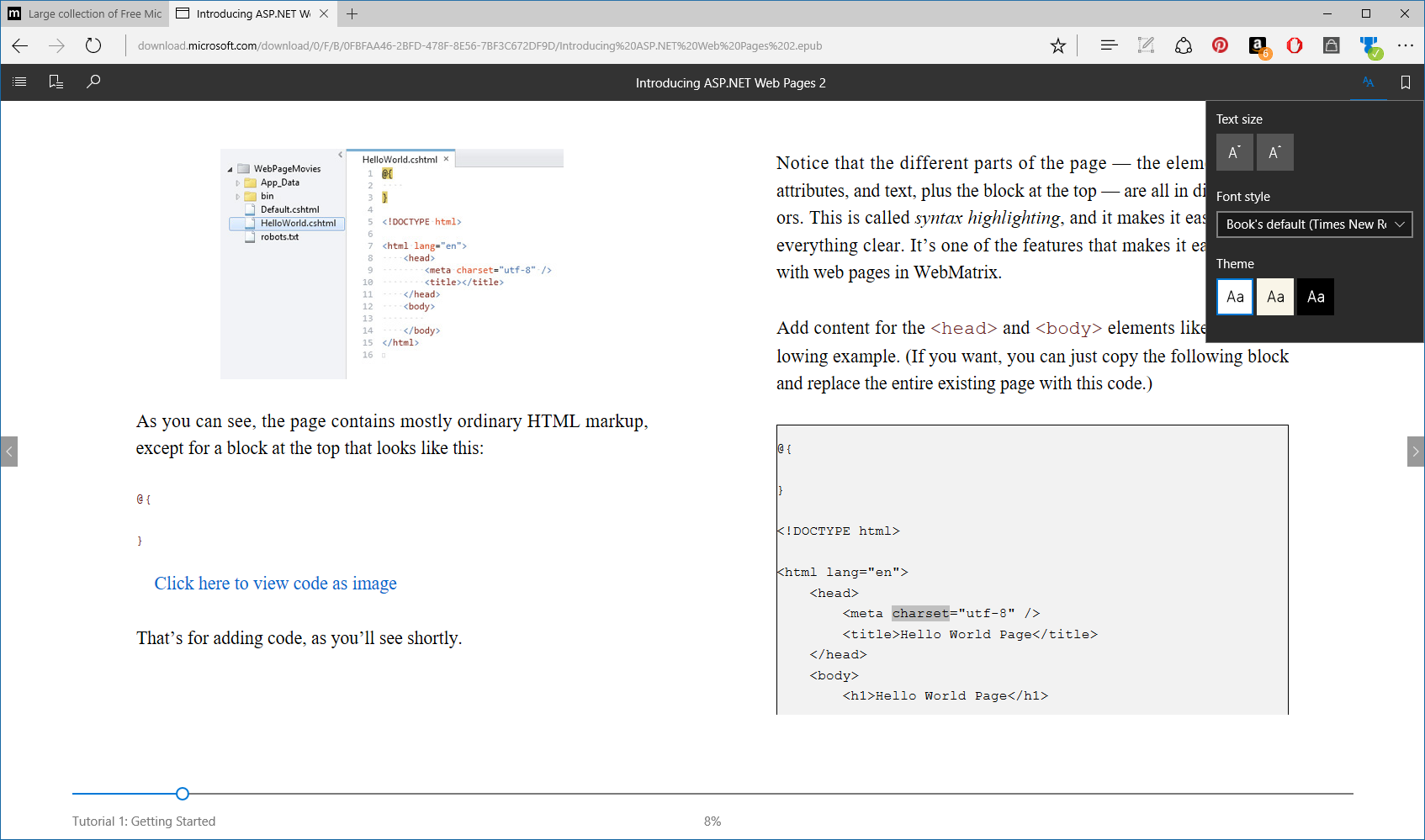
You can download and read unprotected e-books from places like Feedbooks, Project Gutenberg, Free eBooks (requires sign-up), ePubBooks (requires sign-up), Open Library and even our own Microsoft Press. Try out reading an e-book in Microsoft Edge and let us know what you think!
Bringing 3D to Everyone via the Paint 3D Preview app: Starting with this build and going forward, the Paint 3D Preview app is now included as part of Windows 10. Opening Paint from Start will now take you to the Paint 3D Preview app. Please try it out and let us know what you think we should improve or add next! Currently, Paint 3D Preview is only available in English (aka, regardless of your display language, the text will be in English) – support for other languages will be coming soon. Remix 3D Preview, the community counterpart to Paint 3D Preview, is expanding to Austria, Belgium, Denmark, Germany, Ireland, Netherlands, Norway, Sweden, and Switzerland for Windows Insiders today! Remix 3D Preview is currently only available in English but we will continue to expand our region and language support. You can check it out at Remix3D.com and from within the Paint 3D Preview app.
PowerShell in the Shell: In an effort to bring the best command line experiences to the forefront for all power users, PowerShell is now the defacto command shell from File Explorer. It replaces Command Prompt (aka, “cmd.exe”) in the WIN + X menu, in File Explorer’s File menu, and in the context menu that appears when you shift-right-click the whitespace in File Explorer. Typing “cmd” (or “powershell”) in File Explorer’s address bar will remain a quick way to launch the command shell at that location.
For those who prefer to use Command Prompt, you can opt out of the WIN + X change by opening Settings > Personalization > Taskbar, and turning “Replace Command Prompt with Windows PowerShell in the menu when I right-click the Start button or press Windows key+X” to “Off”.
Fun fact! It’s PowerShell’s 10 year anniversary this week. Hop over to Channel 9 to see some of the videos we’ve been sharing about it. If you’re looking to learn more about unleashing the “power” in PowerShell, this page is a great resource.
Improved Typing Experience with Japanese and Chinese Input Method Editors (IMEs): This build includes many improvements in this space – here are some of the highlights:
- Improved Chinese IME reliability. In particular, we fixed an issue where the IME might crash due to an incompletely downloaded or corrupted dictionary file
- Improved Conversion Accuracy for the Japanese IME. We also fixed various issues, in particular, when conversion was used mixed with prediction, and an UX issue when trying to change phrase segmentation.
- Improved resource usage when typing with the Japanese IME. In particular, we fixed an issue that could result in unexpected graphic glitches after using the IME for an extended period of time
Get Office (Beta): We’ve heard your feedback about the Get Office app, and today we’re happy to announce Get Office version 2.0 for Insiders in the Fast ring! (Well, technically, version 17.7614.2377.0). Whereas before Get Office was largely a collection of links to help you get started with Office, the new and improved app will help you explore and manage your Office experience. Easily discover and launch apps and see all your recent Office documents in one place! We still have the familiar help links, but we’ve redesigned the experience to make easier to find what you’re looking for. As you try out the new app, please log feedback – we’d love to hear your thoughts!
Other changes, improvements, and fixes for PC
- First introduced to Insiders in Build 14926, the experimental “Snooze” action on a tab in Microsoft Edge which provides you with a way to set a Cortana reminder on the website you are viewing is no longer available. Based on data we gathered and feedback we received, we decided to remove it from the product and re-evaluate the feature for a future release.
- The cursor will no longer be shown while inking – we believe this makes the experience feel even more like pen on paper. Try it out and let us know what you think!
- We’ve improved reliability when using the protractor and inking in Sketchpad.
- We’ve updated some of our desktop wizards (including “map a network drive” and “extract from zip”) to now be proportionally sized when moved across monitors.
- We fixed an issue where Magnifier’s keyboard shortcuts sometimes wouldn’t work on the Lock screen.
- We fixed an issue that could result in sometimes not being able to completely remove files in the Windows.old folder using Disk Cleanup.
- We have enabled OAuth support for Yahoo Mail accounts. This will improve sync reliability for those accounts, and provide a more secure experience in the Outlook Mail app.
- We fixed an issue where trying to shut down the PC while certain Device Manager dialog boxes were open would result in the PC being stuck at the “Restarting…” screen.
- We fixed an issue where, as closing multiple tabs with middle click in Microsoft Edge, the width of the tabs might change, resulting in potentially unexpectedly closing the wrong tab.
- We fixed an issue where the copy link option when right-clicking a hyperlink in Microsoft Edge wasn’t work.
- We fixed an issue where, if you changed the size of the Microsoft Edge window, and then closed the app by closing the final tab, the next time Microsoft Edge is launched it would once again be the default size, rather than retaining the preferred window size.
- We fixed an issue where pinned tabs in Microsoft Edge were not being restored.
- We’ve made a number of translation improvements, including for Chinese speakers fixing a translation error in the dialog that appears when installing multiple fonts at once, as well as one in Settings > System > Battery. If you see any other translations that aren’t as you’d expect, please log feedback – we’re listening!
- We fixed an issue where, if you already hand a notification expanded in the Action Center, clicking the chevron to expand a second notification would result in it expanding then immediately closing.
- We fixed an issue where preferred Start menu width might not be preserved after rebooting.
Team Updates
Last week, the Windows Insiders team had several sessions as part of the MVP Summit as well as a #WIndows Insiders dinner. It was awesome to hear everyone's passion for the future of Windows products!

We love seeing our Windows Insiders organize #WINsiders4Good events on their own! This is exactly why we created the DIY kit and we love seeing you all use it to build relationships and solve problems in your communities.
There is an event happening on London on 12/15 hosted by Michael Gillett, so please register if you are able to attend.
Thank you everyone and keep hustling,
Dona <3


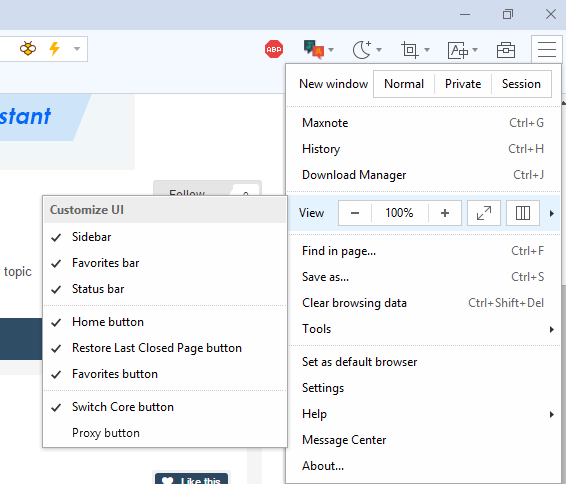
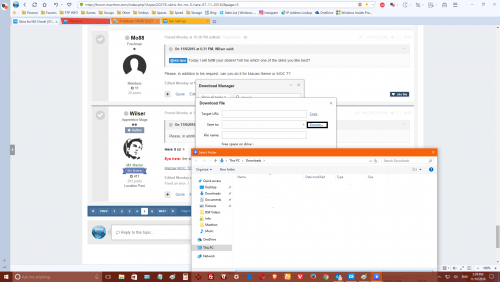
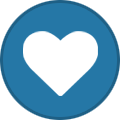
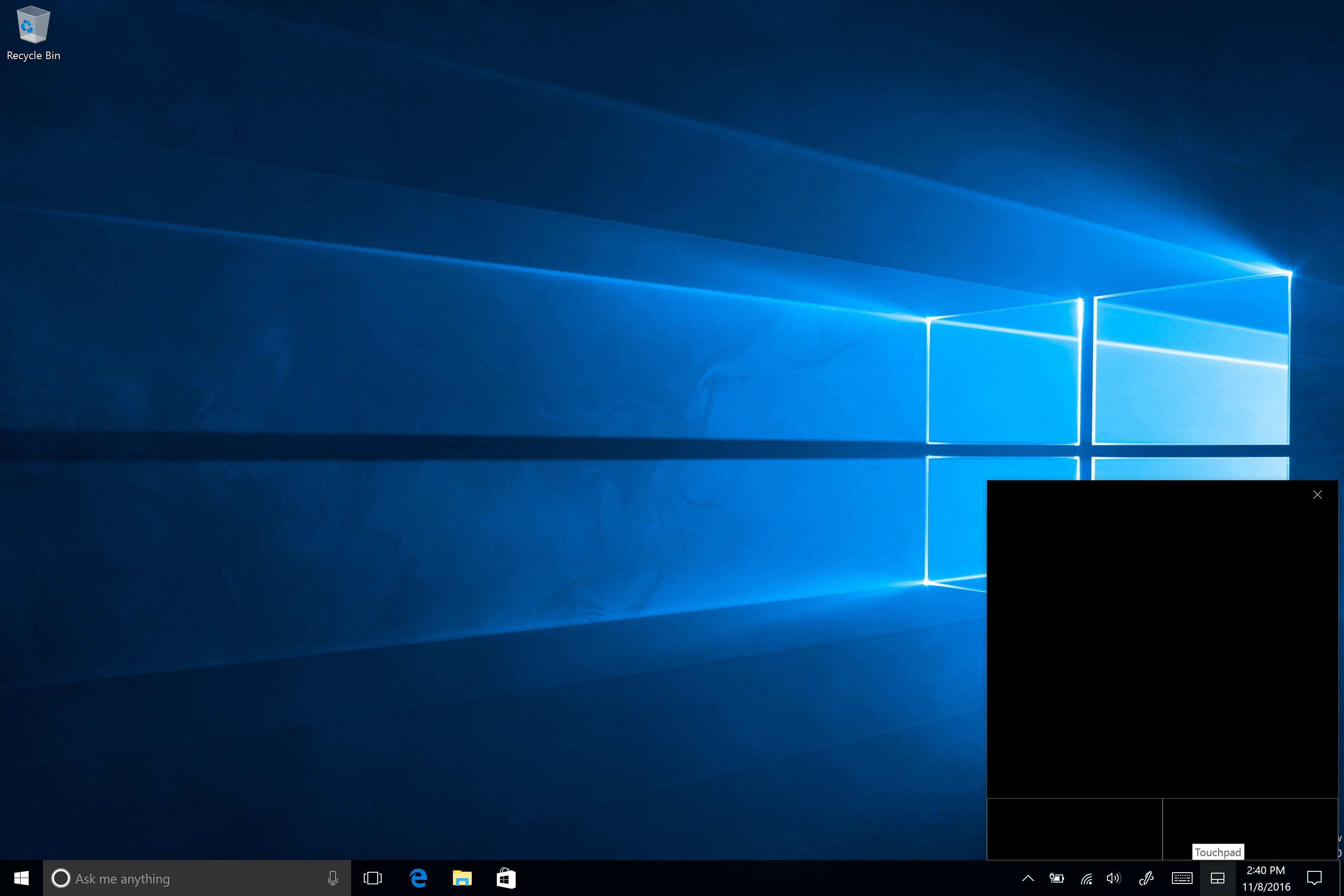
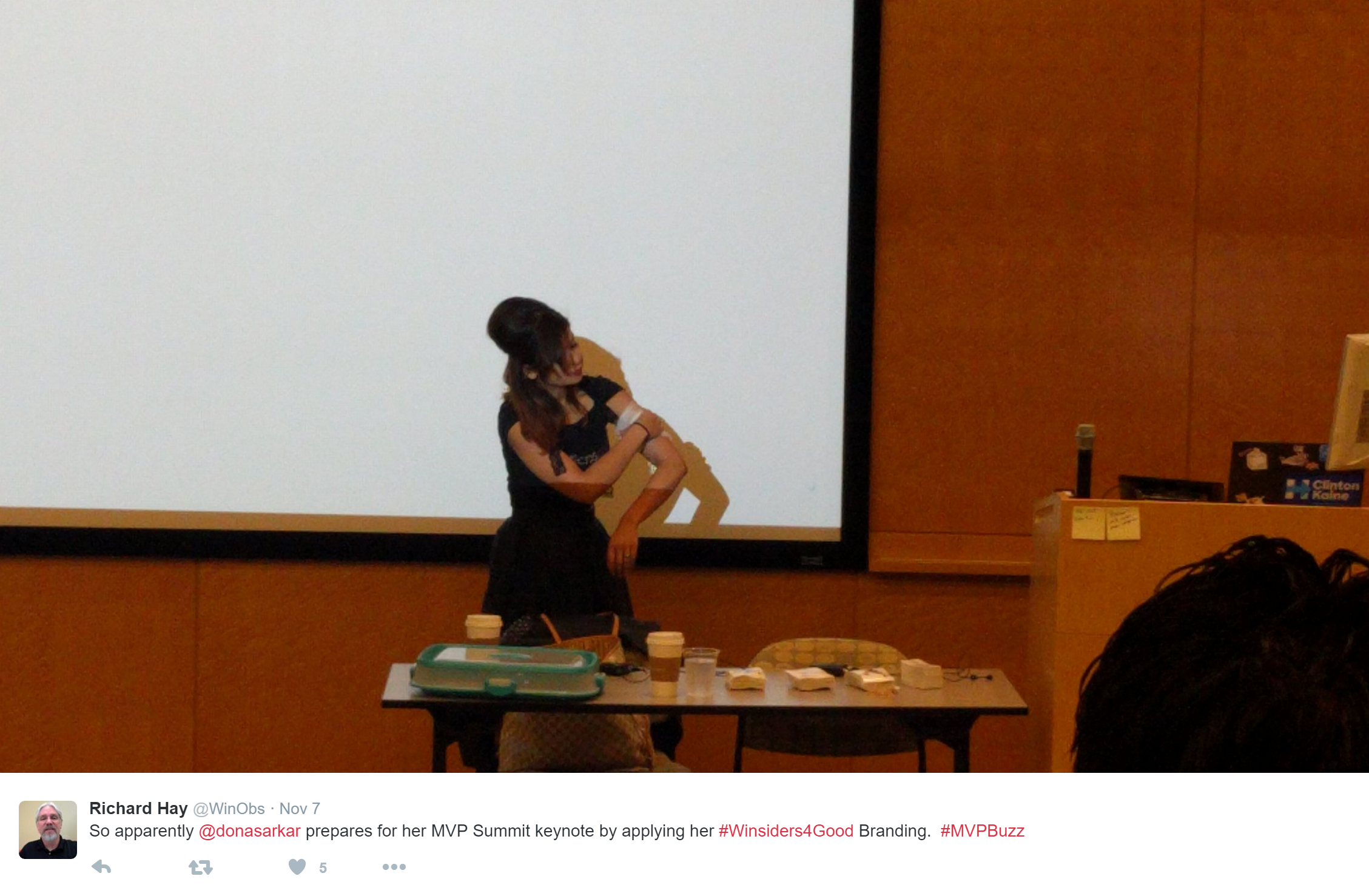


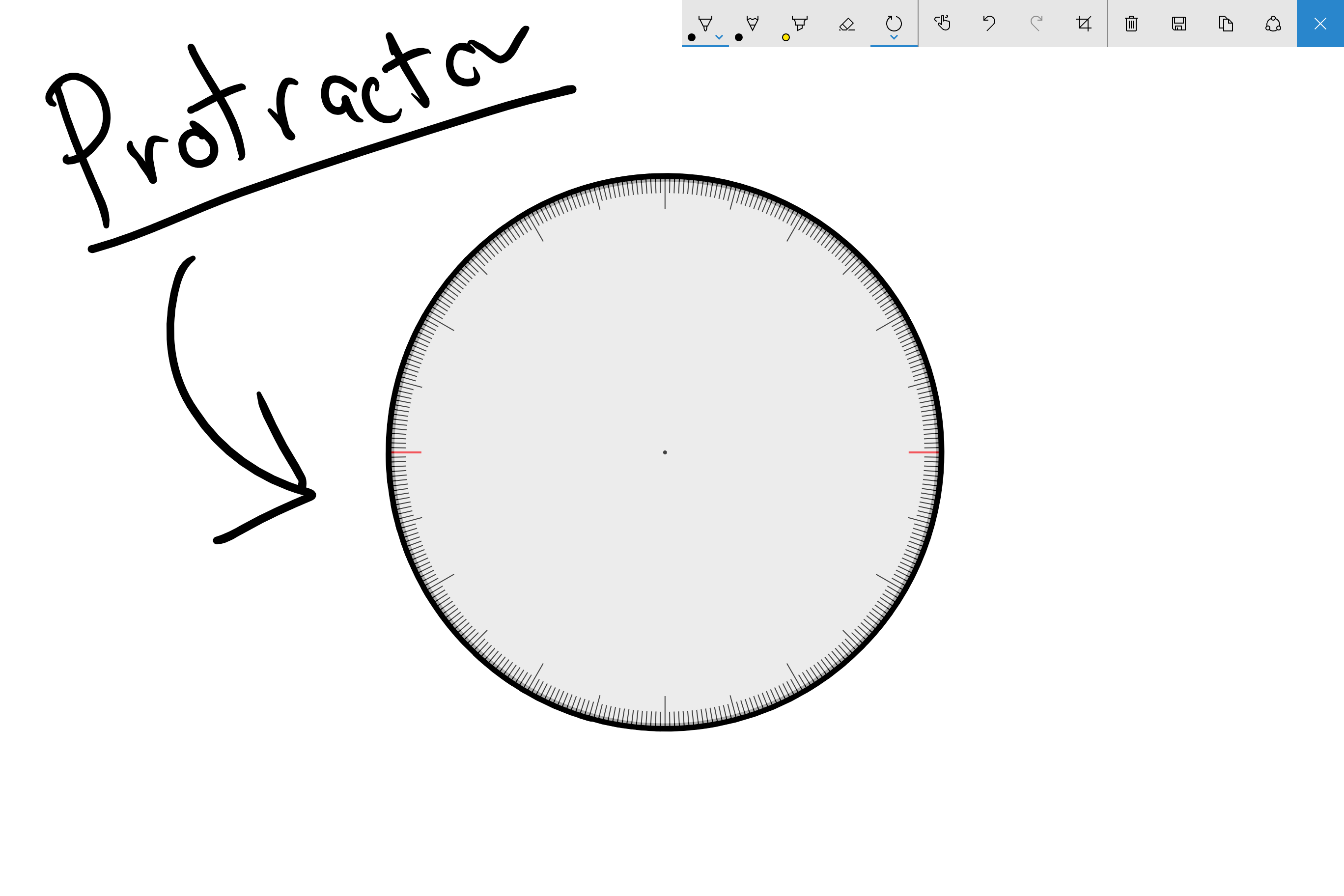

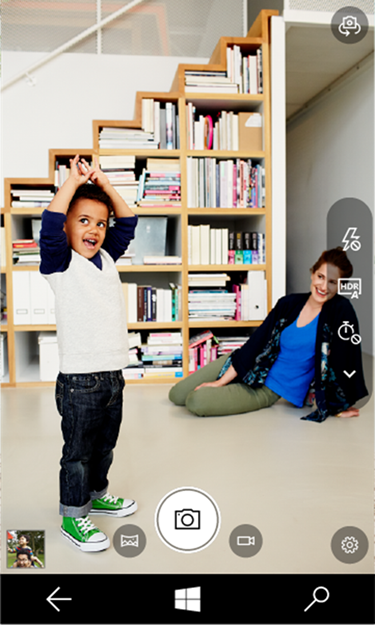
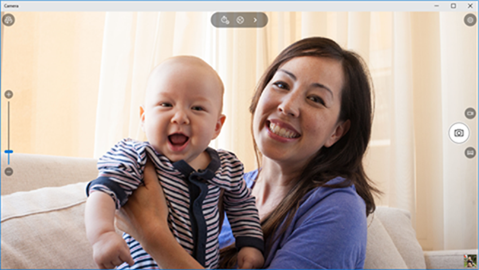
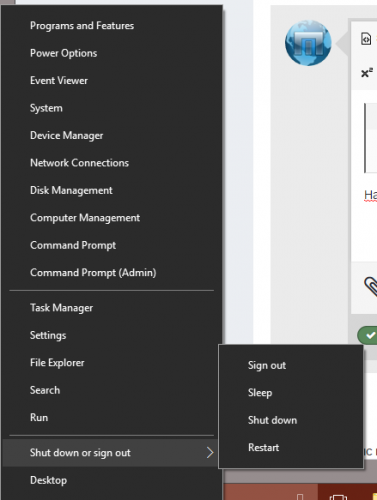
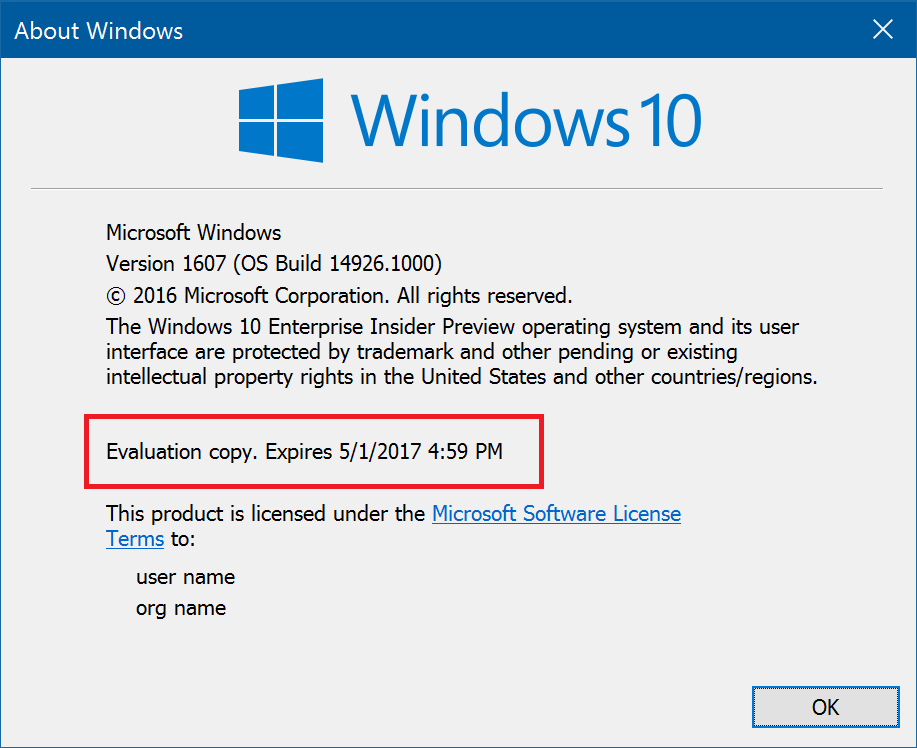
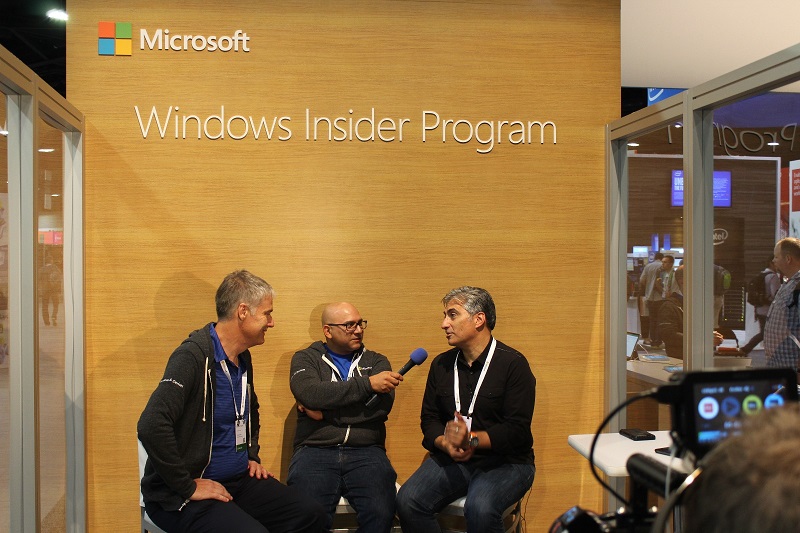

Skins for Maxthon 5
in Skins
Posted
Try UC Browser.