-
Posts
4,695 -
Joined
-
Last visited
-
Days Won
79
Community Answers
-
7twenty's post in pinterest was marked as the answer
I've made up a sidebar button using that bookmarklet. Works exactly the same, press the button and the overlay opens.
Not as handy as the fully featured Chrome extension with the little popup, but better for those that don't want to have the favbar open.
Now available on the extensions site: http://extension.maxthon.com/detail/index.php?view_id=2872
-
7twenty's post in Problem with IE in Retro Mode was marked as the answer
Settings > Advanced > Browsing > Enable standard rendering in Retro Mode, make sure it's checked.
I've changed your time settings to US mountain time (GMT -7hrs). Hopefully the settings issue will get sorted this week sometime now that China is back from their holiday.
-
7twenty's post in Maxthon not in task bar but still open was marked as the answer
odyssee replied at 2015-4-6 07:37
are you sure first option (alwyas show icon in system tray) is checked in settings ?
It's not that. If any of those options are checked MX doesn't show in the ALT-TAB list. It will only show if it's an active window.
Do you have the MX icon pinned to the taskbar? Try unpin/re-pin. I've had some weird things happen where I can't pin the MX icon to the taskbar, but closing it and restarting allows it to work again....weird.
-
7twenty's post in Is it possible to remove the ABP icon from the status bar? was marked as the answer
decided to do this...
no ABP button.mxskin
Attaching doesn't seem to be working so it's linked to onedrive.
-
7twenty's post in Trouble Running Code was marked as the answer
Unless we're talking about something completely different, I think you're trying to get the Run... Launch in Firefox/Chrome command from the menu working with Maxthon?
If that is correct then all you need to do is create a custom shortcut by doing the following:
1. Select the Run... option from the menu.
2. Enter the path to your maxthon executable (eg. C:\Maxthon\Bin\Maxthon.exe)
3. Add the following to the command line - "$(FULL_CURRENT_PATH)"
- So you should have C:\Maxthon\Bin\Maxthon.exe "$(FULL_CURRENT_PATH)"
4. Select save, then select the required shortcut keys and type in a name.
5. OK
You should then have an extra option in the Run... menu, or you can use the shortcut key to open Maxthon and run the current file in Notepad++.
Hope that helps.
-
7twenty's post in Sort by URL in Bookmark Manager was marked as the answer
Sorry, somehow I missed that... You have got to love the human brain.... sometimes it thinks it knows more than it does by occasionally missing some words!
Back to your issue.. what you can do is:
Export your favourites using Main Menu > Tools > Import/Export user data > Export Favourites > Export your Favourites to the selected folder
Open the folder you saved it to. Then right-click the column headers > more... choose URL from the list. The URL will then be displayed and you can then sort using that column.
If you have a number of folders, to show all the favourites in your list, type *.* in the search field at the top. Then sort by the URL column.
Then just import the data again. At that point you will get the option of deleting the current favourites and importing the new updated list, or creating a new folder with the updated favourites. You can then adjust/delete the folders as required.
Also keep a backup, just to make sure in case something goes wrong.
If using a passport account, once done manually do a sync to ensure the data gets saved to the cloud.
Good luck
EDIT: cleaned up the last few sentences to make more sense after testing.