-
Posts
4,468 -
Joined
-
Last visited
-
Days Won
39
Content Type
Profiles
Forums
Release Notes
Bug Tracker
Help page
Help page-CN
Release Note5
Rules and recruitment
Release Note6
Posts posted by -ody-
-
-
You should update maxthon : http://forum.maxthon.com/forum.php?mod=viewthread&tid=14823&fromuid=410855
with the new QA, you can add thumbnails
13075
-
Alex Moon replied at 2015-3-29 03:57

When I am on Facebook and I'm typing something it tells me it's wrong I right click to correct the s ...
known bug : see here. There's nothing you can't do to fix it, just wait for the devs to solve the bug.
http://forum.maxthon.com/forum.php?mod=viewthread&tid=14960&fromuid=410855
-
30249689 replied at 2015-3-28 21:42

Nop! No! could not solve that!
you are using a very old version of maxthon. don't you want to upgrade ? http://forum.maxthon.com/forum.php?mod=viewthread&tid=14823&fromuid=410855
-
-
hobi replied at 2015-3-25 06:51

This V4.4.4.3000 still does that refresh. Just updated from 4.4.3 and now i need to downgrade this ...
I had the same issue : you need to perform a clean install : when you uninstall maxthon , delete you personal data (you will recover them if you have a passport and sync your data)
-
where did you download maxthon from ? there's no such folder here (FSProfile), neither in program files nor in app data....
-
-
-
yes it's annoying, I agree
-
I confirm this here too (french spell check)
-
stay_here_forever replied at 2015-3-16 10:07

Hi odyssee,
Thank you for your feedback.
official relase version, and clean install.. it doesn't seem to be fixed here, though the refresh is much shorter.
By the way may I know who you are ?
Edit : my bad, sorry for the confusion, actually I installed it 3 times
first : clean install with ftp version : got refreshes
2nd : forum official version and not a clean install : still got refreshes
3rd : forum official version and clean install : it looks like it does no longer refresh
-
-
Oliver One replied at 2015-3-15 13:41

Before http://whatsmyuseragent.com/ works fine.
Magadalene keeps the user agent updated here :
http://forum.maxthon.com/forum.php?mod=redirect&goto=findpost&ptid=11008&pid=57421&fromuid=410855
-
Oliver One replied at 2015-3-15 13:41

Before http://whatsmyuseragent.com/ works fine.
I see, but it's a different issue : the OP wanted to know which was the latest user agent for maxthon.
-
Oliver One replied at 2015-3-15 12:25

But with http://whatsmyuseragent.com/ it's always Chrome 30!
I am not sure we're speaking of the same thing
sites checking user agent should show what you tell them to show (ie the way you set your user agent in the settings)
if you look at the list in the settings : default is different than maxthon (which is probably not updated)
default :Mozilla/5.0 (Windows NT 6.1; WOW64) AppleWebKit/537.36 (KHTML, like Gecko) Maxthon/4.4.4.3000 Chrome/30.0.1599.101 Safari/537.36maxthon : Mozilla/5.0 (Windows NT 5.1) AppleWebKit/535.12 (KHTML, like Gecko) Maxthon/3.0 Chrome/26.0.1410.43 Safari/535.12chrome :Mozilla/5.0 (Windows NT 5.1; en-US) AppleWebKit/535.12 (KHTML, like Gecko) Chrome/26.0.1410.43 Safari/535.12safari :Mozilla/5.0 (Windows NT 5.1; en-US) AppleWebKit/535.12 (KHTML, like Gecko) Version/5.0.1 Safari/535.12therefore when you want to have the latest one for maxthon you have to use the default one (as long as the devs update it) or manually update the others.
-
M.R.C. replied at 2015-3-15 11:59

at every update of maxthon the user agent string must change?
if webkit is updated, default user agent should be updated too, as long as the devs don't forget to do it
user agent is like a browser signature, you can use "fake" ones (that's what you do when you change it in advanced settings)
-
loooping8 replied at 2015-3-14 15:59

When I click your link it shows up similar like your result but in the settings it look different( ...
loooping8 replied at 2015-3-15 00:26
When I click on your link I get the same result like in the settings of Maxthon.
it looks like you're using a custom user agent (chrome). Try with the default UA
Comments
loooping8 both the same result
there's no way that using different user agents shows the same result here http://www.useragentstring.com/...
when I use a chrome user agent, it detects my browser as chrome 26 like it did with you, when I use maxthon default user agent it detects it as "browser : maxthon, chrome 30"
-
-
can you give us some more precisions (video, many tabs ?...) ? and did you test with another browser ?
-
Bisoprolol replied at 2015-3-14 14:24

Just checking here:
this one gives a better result (doesn't ignore maxthon) : http://www.useragentstring.com/
with http://whatsmyuseragent.com/ 12591
with http://www.useragentstring.com/ 12592
-
hi,
I guess you're speaking of this issue ? http://forum.maxthon.com/forum.php?mod=viewthread&tid=13625&fromuid=410855
if so, it's on the devs to do list
-
I just forgot about these red dots : I don't pay any attention.
I guess there was several user requests to implement this, it's difficult to content everybody.
-
-
thank you for this list !


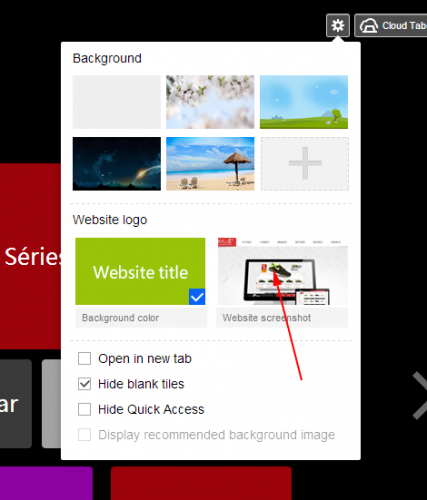



8 energy savings tips for your computer
in Off Topic
Posted
http://www.thesimpledollar.com/8-ways-to-easily-reduce-the-energy-consumption-of-your-computer-and-save-big-money/
I found this tip quite interesting :
Set up Windows so that it automatically shuts down every night.
Every other night or so, I used to leave my computer on after I went to bed and I wouldn’t notice it until the next evening after I got home from work. That is, until I told it to shut down automatically at two in the morning each night. Here’s how to do it on a Windows PC (it’s really easy):
1. Click Start, and then click Control Panel.
2. Click Performance and Maintenance, and then click Scheduled Tasks.
3. Double-click Add Scheduled Task. The Scheduled Task Wizard starts.
4. Click Next.
5. Under Click the program you want Windows to run, click Browse.
6. In the Select Program to Schedule dialog box, locate the C:\WINDOWS\System32 folder, locate and click the Shutdown.exe file, and then click Open.
7. Under Perform this task, specify a name for the task and how frequently you want this task to run, and then click Next.
8. Under Select the time and day you want this task to start, specify a start time and date for the task, and then click Next.
9. Type the user name and password to run this task under, and then click Next, and then click Finish.
10. In the Scheduled Tasks window, right click on your new task and choose Properties. Select the Settings tab, then check the box that says “Wake the computer to run this task,” then click OK.