This is a basic troubleshooting guide for users to try and find the cause of issues. Following the guide should allow you to hopefully fix the issue, or at least figure out the source that is causing it so that when posting on the forum users have more information available to offer help.
1 /
Are you running the latest version of Maxthon? Check the forum for any new releases and update/reinstall. Most issues will generally be resolved in new builds, or just by the reinstall process. Also ensure you have the latest version of Flash and any other plugins you might be using.
If an update/reinstall doesn't work, try doing a clean install which removes all userdata during the uninstall process. Your userdata will be restored if you are using a Maxthon Passport. If you're using a local/guest account, make sure you have a backup of your Maxthon userdata folder (Open an explorer window and type the following into the address bar: %appdata%\Maxthon3\Users\guest). Keep a copy this folder, then copy it back once you have reinstalled.
2 /
Do a forum search. Chances are someone has had the issue before you and a fix has been found. If you find a solution that works, reply in the thread so others know that it has worked for other users as well.
3 /
Try changing to Retro Mode. A great feature of Maxthon that allows you to view a site using the Internet Explorer renderer in case the site has issues with Webkit/Blink. Main Menu > Switch Browser Core, or press the lightning button on the right of the address bar so it changes to a broken blue page.
4 /
Connection error? (eg. unable to resolve domain name or can't connect error) try with another browser to see if it also has the same issue. Use a site likehttp://isup.me to check that the site is in fact online. Also check there isn't a problem with your DNS servers. You can try testing with Google (8.8.8.8) or OpenDNS (208.67.222.220) servers.
And always provide a link to the site/page in question when posting so others can check to see if the problem is more widespread.
5 /
Try disabling AdBlock Plus. Sometimes overly aggressive blocking can cause issues on a site. If this fixes the problem some of your rules may need to be revised. Post on the forum and someone should be able to offer a solution.
6 /
Try deleting/clearing cookies There might be a corrupt or invalid cookie causing the problem. Deleting them will ensure new ones are created.
Option 1: (Ctrl-Shift-Del) or from the Main Menu > Clear Browsing Data menu option, or toolbar. [Images here]
Option 2: To delete cookies for only one site you can use the Developer Tools. [Images here]
Option 3: You can also use the following 3rd party programs: -
CookieSpy which can show Maxthon cookies, and DB Browser for SQLite which offer more advanced means of working with cookies. [More details here]
NOTE: Only option 1 is recommended. Options 2 & 3 are only for advanced users.
7 /
Try disabling all extensions. If disabling extensions fixes the problem then one of your extensions is causing the problem. Enable them one by one testing after each until you find the one causing the problem.
8 /
Check the advanced options. Ensure you are using the default User Agent (should be unchecked), check with GPU acceleration on/off, and ensure that "Allow all sites to run plug-ins is enabled" if trying to troubleshoot a plugin related problem. These can be found by going to Main Menu > Settings > Advanced.
If the above steps don't resolve the issue, follow the next steps which should help determine if the problem is with Maxthon, your account settings or system related and hopefully lead to the cause of the problem.
9 /
Sign out of your Maxthon Passport. Check to see if the same problem still occurs. If not signing in fixes the problem, then it's more than likely a settings related issue. Disable all sync options from the menu then enable them one by one, testing for the problem until it occurs again. Once you know which settings are causing the issue make a post on the forum with the details for further assistance.
10 /
Test with Maxthon Portable. Download & extract to any folder, run, check for the issue. DO NOT SIGN IN to your Maxthon Passport account. If this works then it's more than likely related to your install. Doing a clean install should fix the problem.
If going through the above doesn't fix the problem, then start a thread on the forum to see if someone can help out. Offer as much information as you can, especially the following:
- Any error messages;
- What version of Maxthon and operating system you are running;
- Any out of the ordinary programs (network related like firewalls, or downloaders like Orbit);
- What you have tried to fix/find out what the issue was. Otherwise people will offer solutions that you may have already done;
- And if applicable link some screenshots if it will make things easier for others to understand the problem.
The best case scenario is you will find and fix the issue without having to wait hours or days for a response on the forum. At minimum you will narrow in on the issue allowing others to offer a quicker and more appropriate response for the problem. And you may learn something as well :-)
Happy troubleshooting!

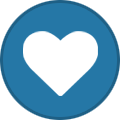
Recommended Comments