-
Posts
147 -
Joined
-
Last visited
-
Days Won
1
Content Type
Profiles
Forums
Release Notes
Bug Tracker
Help page
Help page-CN
Release Note5
Rules and recruitment
Release Note6
Posts posted by ~Ohke
-
-
My Nitro is faster than Mx 4.??
Look see and test here...
• Peacekeeper - free universal browser test - Futuremark
http://peacekeeper.futuremark.com/
Score for Maxthon 4.4.1.5000 = 2201
Score for Maxthon Nitro (user agent / core = Chrome 35.0.1849.0 ) = 2240
• Flash Benchmark 2008 ( With Flash Player version 16.0.0.235 )
http://www.snailsanimation.com/benchmark08_play.php
Score for Maxthon 4.4.1.5000 = 10441
Score for Maxthon Nitro (user agent / core = Chrome 35.0.1849.0 ) = 11380
On a Win. 7 Ultimate, 64-bit, 8GB RAM,
with 10 browser tabs open and NOT out of memory.
No crash yet, in any browser... (^^,)
Best Regards Ohke
-
'Manage Exceptions' don't exsist in Maxthon 4 (yet)... Sorry for that.
'Manage Exceptions' is only in Internet Explorer, Firefox and in Google Chrome.
So in the Maxthon 4 Browser, you sadly have to allow 3-part cookies temporally,
when you are on YouTube and want to make a Comment there.
Then BLOCK or Auto block, for 3-part cookies after a YouTube visit.
It's realy fast to do, in Mx.4 settings...
And sorry for this late anwser.
Best Regards Ohke -
If you can't make any comments on YouTube...
The best and the most secure way to do this, is to leave a marking in the
"Block third-party cookies and site data" and also into 'Manage Exceptions' add some exception for Google+ and YouTube.
This is how I wrote it in Firefox (v.38.0). ( this also works for Chrome and IE )
Copy and Paste this in, one line at a time, exactly as it is written.
google.com
youtube.com
plus.google.com
apis.google.com
plus.googleapis.com
This will accomplishes the same goal, without opening you up to ANY 3rd party cookies. = more and better safety for you.BUT: In the Maxthon 4 Browser, you sadly have to allow 3-part cookies temporally
In Mx4 , under Settings > Advanced > Content Control = Allow or Auto
P.S. If this tip isn't not working still, then you have to go into your Google+ settings,
and set a marking for YouTube, so it's become connected with Google+ = Allowing it.
New Video, for more help and Info...
• NEW YOUTUBE COMMENT SYSTEM HOW TO ENABLE COMMENTS AGAIN
• https://plus.google.com/102702089800638813054/posts/EbXBaMbyRrU
P.S. This don't work in Nitro, because it's all-ready open for 3-part cookies.
• More Info for Mx 4 ~> youtube/google issue workarounds
Best Regards OhkeEDIT : I know this is very backwards, because Google owns YouTube now. Don't understand why they need to use this with 3-part cookies.
But thats Google in a Nutshell...

-
Thanks to both of you, now it's working picture perfekt again... (^^,)
The NPSWF32.dll file did the trick...
( NPSWF32.dll file renamed to pepflashplayer.dll )
Thanks to Joan.na for a good Link, with the correct file.
The one I needed was NPSWF32.dll , but as I have a 64 bit system,
this download link was the only way to get it.
Thanks to einherz also, for naming the correct file, to rename and use.
But as I use Win. 7 Ultimate-64 bit, i don't have a NPSWF32.dll in my SysWOW64 folder.
But a very good tip, to use and remember for me, so thanks for that tip too.
Best Regards Ohke,
and a Happy New Year to to All...
(~'~,)
_/\__
-
Hi, I'm looking for a way to update my Flash Player v.14, to Flash Player v.17...
( in Nitro v. 1.1.0.800 Beta )
Is there a Script that works, or a manual way to do it.??
Nitro uses Google Chrome Flash Player, so i downloaded the new version
• Adobe - Install a different version of Adobe Flash Player ( FP 17 Chromium - PPAPI )
http://get.adobe.com/flashplayer/otherversions/
named " pepflashplayer64_17_0_0_188.dll "
Copyed it from here " C:\Windows\System32\Macromed\Flash "
Renamed it and put it here
" C:\Users\*User Name*\AppData\Roaming\mxnitro\1.1.0.800\plugins\pepflashplayer.dll "
But the Flash test page, still shows I'm using version 14, and won't show any animation.
• Flash Player Help and Test site :
http://helpx.adobe.com/flash-player.html
It says "Plugin won't run"...
Have also tryed with deleting the dll, to force Nitro, to use the version I have system installed,
and not use the one bundled with the browser.
How can I make it Active.?? Or Enabled it.?? nitro://plugins/ ??
Hope some one can help...
OBS! Solution is this :
First get the right Flash Player Download here. Nitro uses the Google Chrome Flash Player.
• Adobe Flash Player Install for all versions - Install a different version of Adobe Flash Player ( FP 17 Chromium - PPAPI )
http://get.adobe.com/flashplayer/otherversions/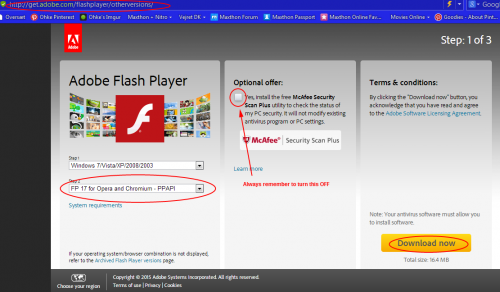
If you need to update your Flash Player in Nitro, look here for the DLL file :
for a Win. 7 or Win.8.1, (64-bit) > C:\Windows\SysWOW64\Macromed\Flash
and
for a Win. 7 or Win.8.1, (32-bit) > C:\Windows\System32\Macromed\Flash
Look for this file NPSWF32_17_0_0_188.dll > rename it to pepflashplayer.dll
And put it in here > C:\Users\*user name*\AppData\Roaming\mxnitro\1.1.0.800\plugins
To see and find the AppData Folder in your PC...
Open a Folder or Control-panel, for you need to set your Folder settings, to see all Hidden Folder and Hidden Files, also set it to Show Filenames,
(always set the PC to Show Filenames = it's the best security setting you can use)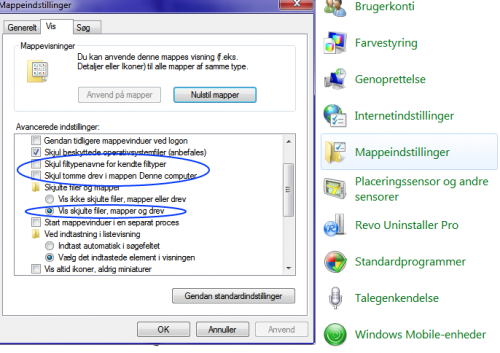
Restart your Nitro Browser / PC... And test your updated Flash Player here :
• Flash Player Help and Test site :
http://helpx.adobe.com/flash-player.html
Thats IT, fast and easy IT help... (^^,)
Hope it helps a Bit or a Byte more...
Best Regards Ohke-
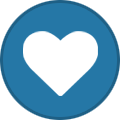 1
1
-
-
AND or >
For mx Nitro > Press on the adress bar >
and you see a dropdown bar (with 9 default options) > Mouse over the Bing icon and >
press the ♥ heart icon for Bing.
When you come to Bing, make it your homepage or press the link on Bing "Make Bing my homepage"...Now in the Bing page, press on Settings, then WEB, set a mark for [v] Open links in a new browser window. > Save
So you can use one page in Nitro for Search and another Tab page for surfing.
OBS !!
Default search engine cannot be changed yet in Nitro.
Maybe in future versions.
Best Regards Ohke > Din Hao, dong bu dong ? (^^,)
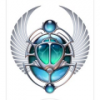
Favorites
in Archived General Discussion
Posted · Edited by ~Ohke
Press Settings > Favorites > choose Export Favorites > save them as a HTML file
and put it in your Documents Folder > right-click on it and open the file with Maxthon >
and save it in your Mx Browser
Now you got all the OLD ones in one place... Nice and Easy.
Now you can Delete all you other old favorites, in your Browser and rebuild them, you want to use again and again...
This will also make your Browser Upstart a lot faster...
Best Regards Ohke